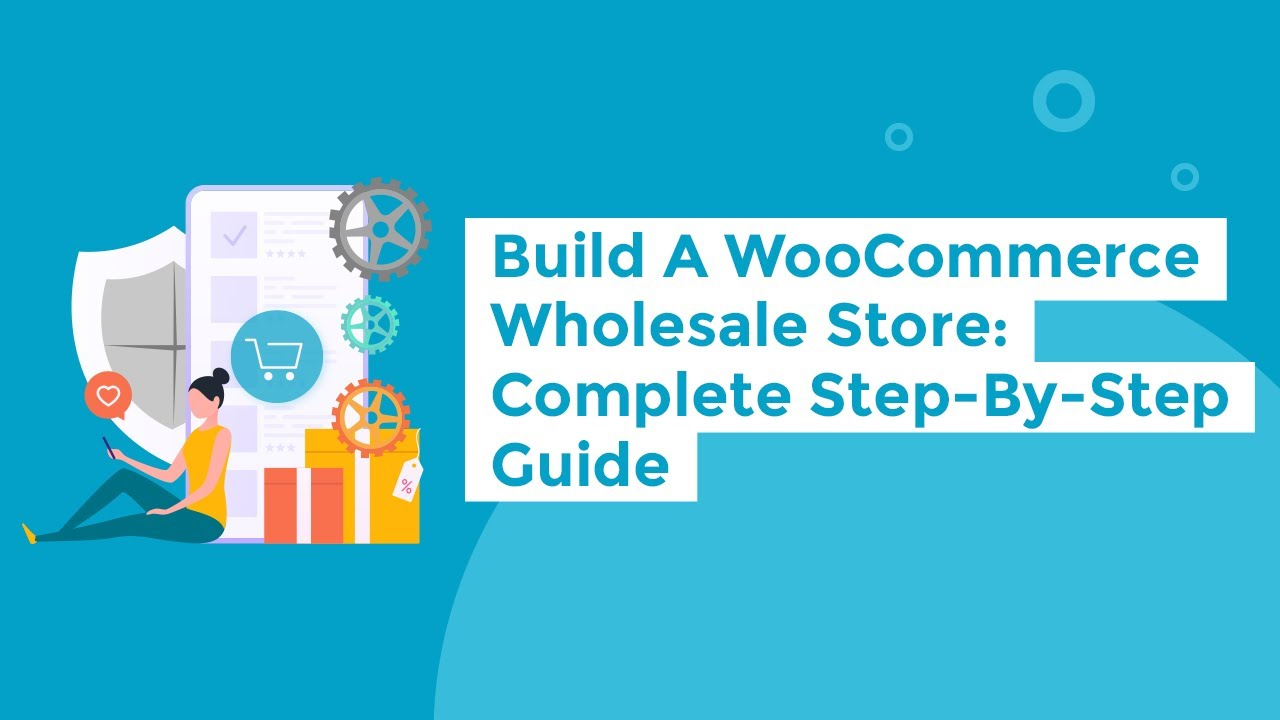Shopify metafields are a powerful feature that allows store owners and developers to extend the default functionality of Shopify’s e-commerce platform by adding custom fields to products, collections, customers, orders, and other objects. These fields enable you to store additional information and tailor the shopping experience to better meet specific needs.
display a list of images from metafield file list

In Shopify, the metafield type “list” allows you to store and manage multiple values for a single metafield. For example, if you want to add a list of images to a product, you can use a metafield with a list type to store these images. Each entry in the list can be a URL, a reference to a file, or other relevant data. This is especially useful for creating custom features like image sliders or related product carousels on your product pages. By using metafields of type list, you can enhance your store’s functionality and display additional data in a structured way, tailored to your specific needs.
Here is the code just copy and paste
{%- if article.metafields.custom.slider_images_optional_ != blank -%}
<div class="main-carousel" data-flickity='{ "cellAlign": "left", "contain": true, "initialIndex": 2, "cellAlign": "center"}'>
{% assign file = article.metafields.custom.slider_images_optional_.value %}
{% for image in article.metafields.custom.slider_images_optional_.value %}
<div class="carousel-cell">
<img class="lazyload" src="{{ image | image_url: width: '1640x' }}" data-widths="[475, 880, 1200, 1620]" data-aspectratio="{{ image.aspect_ratio }}" data-sizes="auto"/>
<noscript>
<img class="grid-product__image lazyloaded" src="{{ field | image_url: width: '1640x' }}"/>
</noscript>
</div>
{% endfor %}
</div>
{%- endif -%}
Mange classes and div according to your need, know more about shopify metafields
How to Work with Shopify Metafields
Creating Metafields:
Admin Interface: Shopify provides a basic interface in the admin panel for creating and managing metafields. This is suitable for straightforward tasks.
Shopify API: For more advanced use cases or bulk operations, you can use the Shopify API to create and manage metafields programmatically.
Displaying Metafields on Storefront:
Create Metafields:
- Go to Settings > Metafields in your Shopify Admin.
- Choose what you want to add metafields to (e.g., Products).
- Click Add definition to create a new metafield.
- Fill in details like Namespace, Key, and Type, then save.
Add Data:
- Go to the specific product or resource in Shopify Admin.
- Enter values into the metafields section.
Access Metafields in Your Theme:
- From your Shopify Admin, go to Online Store > Themes.
- Click Actions > Edit code for the theme you’re working on.
- Open the relevant Liquid template file (e.g.,
product.liquid).
Add Liquid code to your theme file to show the metafields. For example, to display images stored in a metafield, use:
{% if product.metafields.custom.slider_images_optional_ %}
<div class="main-carousel">
{% assign images = product.metafields.custom.slider_images_optional_.value %}
{% for image in images %}
<div class="carousel-cell">
<img src="{{ image | image_url: width: '1640x' }}" alt="{{ image.alt | escape }}">
</div>
{% endfor %}
</div>
{% endif %}
Managing Metafields:
Metafields can be managed through Shopify’s admin interface under specific resource sections (like Products or Orders). For bulk management or complex scenarios, you might use third-party apps or custom scripts.